First of all i understand that most of us are not really not that crazy about fonts. And i am sure a lot of people use the basic preinstalled fonts for almost all their work. So the idea of creating your own font may not excite you..
But nevertheless its good to have some fun trying out new things and believe me its really easy to do and you will have a lot of fun doing it. Once you are done with it you can use it as your signature font or if you were able to create something extraordinary, you can share it with others and be famous. Read on to find out more.
How to create your own fonts??
We will use a cool website fontstruct to create the fonts. Its really easy to use and you can create some awesome fonts using this. Here are the steps:
You can use this font like any other preinstalled font. In MS word or notepad just go to format-> font and then choose the font you created and have fun writing in your own unique font. And once your are done with that, you can share your fonts with others on fontstruct. Just click on the font you created and there will be an option to share that with everyone.
So have fun creating your own fonts. I would love to see your fonts on the front page of fontstruct. If you have any doubts regarding this then you can ask that in the comments sections below
And as always thanks for reading..
But nevertheless its good to have some fun trying out new things and believe me its really easy to do and you will have a lot of fun doing it. Once you are done with it you can use it as your signature font or if you were able to create something extraordinary, you can share it with others and be famous. Read on to find out more.
How to create your own fonts??
We will use a cool website fontstruct to create the fonts. Its really easy to use and you can create some awesome fonts using this. Here are the steps:
- First go to this website, 'Fontstruct' and sign up for a new account
- As soon as you sign in you will see a yellow box saying create new fontstruction, click on it
- Then it will ask you to provide a name for the font. Name it anything you like
- Now you are in the main page where you can create your fonts. Something like this will be shown
- The fun part starts here. Everything you see here is quite simple to understand. You can use the bricks available at the left side and draw whatever shape you want for the letter A. Click on preview to see how it looks.
- There are 100's of bricks available and seriously your imagination is the limit when it comes to how you are gonna use them.
- When your are satisfied with the letter 'A' just click on the next letter and draw the next letter. When you are done with designing all the letters you want click on save to save all your progress.
- After playing with it for some time i was able to create these weird looking first three letters. I am sure you can do way better that this:D
- Lastly click on download to download the font. It will download a zip file with your font in it. Extract the file anywhere and 'copy the font file'.
- Now to install the font, browse to the directory 'C:/Windows/Fonts' and paste your font there and you are ready to go
You can use this font like any other preinstalled font. In MS word or notepad just go to format-> font and then choose the font you created and have fun writing in your own unique font. And once your are done with that, you can share your fonts with others on fontstruct. Just click on the font you created and there will be an option to share that with everyone.
So have fun creating your own fonts. I would love to see your fonts on the front page of fontstruct. If you have any doubts regarding this then you can ask that in the comments sections below
And as always thanks for reading..




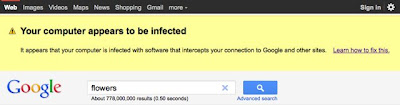
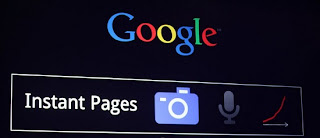


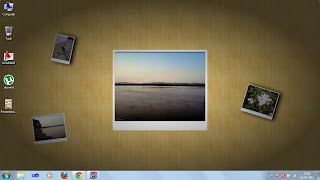
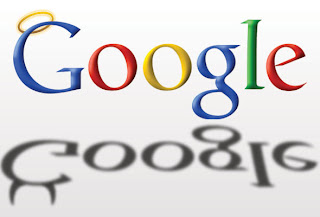
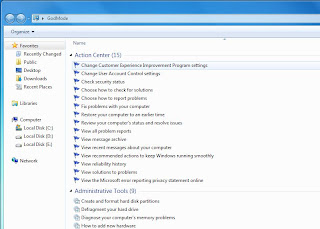
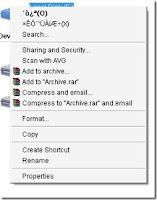


 Receive Free Email Updates
Receive Free Email Updates





